MeWe Markdown Usage Guide
Greetings and welcome to the MeWe Markdown Usage Guide (MMUG).
Latest Version: 0.8beta - Last Update: 25 Feb, 2019In lieu of an official MeWe markdown guide of any kind, I have attempted to consolidate everything we MeWe users know about how MeWe interprets the Markdown language.

MeWe is the Next-Gen
Social Network that
actually respects the privacy of its members.
No Ads. No Spyware. No BS.
Your world is #Not4Sale.
| MeWe Output | Passed | MeWe parsed all entries successfully as expected. |
| MeWe Output | Mixed | MeWe parsed some entries, or different than expected. |
| MeWe Output | Failed | MeWe parsed no entries or feature is not implemented. |
| MeWe Output | Mixed |
|
MeWe
parsed this correctly, so there is a green bar on the
right
side.
|
|
|
MeWe
parsed this differently, so there is a yellow bar on
the right
side.
|
|
|
MeWe
failed to parse this, so there is a red bar on the
right
side.
|
|
This guide is intended for Desktop browser users and does not scale well on mobile browsers. I will attempt to put together an Android app usage guide based on current desktop findings in the future. I do not have access to an App/iOS device. If someone would like to take this guide and send screenshots, I will include them in another page in the future.
The MeWe Output entries in the Extended Syntax section below are cut from screenshots from a MeWe test post with Dark Reader activated, which we recommend to reduce eyestrain.
For more information about the MMUG MeWe Group, contact info, acknowledgements, etc., please click The MeWe Group here or anytime from the menu at the top of the page. Thank you. Enjoy the Guide.
Basic Syntax
Markdown is a simple way to format text that looks great on any device. It doesn’t do anything fancy like change the font size, color, or type — just the essentials, using keyboard symbols you already know.
| Type | Or | … to Get | Mixed |
*Italic* |
_Italic_ |
>Italic
|
|
**Bold** |
__Bold__ |
Bold
|
|
***Bold and Italic*** |
___Bold and Italic___ |
Bold
and Italic
|
|
~~Strikethrough~~ |
|
||
# Heading 1 |
Heading 1 |
Heading 1See notes below. |
|
## Heading 2 |
Heading 2 |
Heading 2See notes below. |
|
[Link](http://a.com) |
|||
 |
![Image][1] |
See notes below. |
|
> Blockquote |
Blockquote |
||
* List |
- List |
|
|
1. One |
1) One |
|
|
Horizontal Rule --- |
Horizontal Rule *** |
Horizontal Rule
|
|
`Inline code` with backticks |
Inline code with backticks |
||
``` |
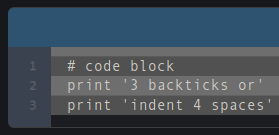 |
||
Extended Syntax
Emphasis
You can add emphasis by making text bold, italic, strikethrough or a combination of each.
Bold
To bold text, add two asterisks or underscores before and after a word or phrase. To bold the middle of a word for emphasis, add two asterisks without spaces around the letters.
| Markdown Text | Expected Output | MeWe Output | Passed |
This will be **bold text**. |
This will be bold text. |
 |
|
This will be __bold text__. |
This will be bold text. |
 |
|
This text **right here** will be bold. |
This text right here will be bold. |
 |
|
No**Spaces**Here. |
NoSpacesHere. |
 |
|
Italic
To italicize text, add one asterisk or underscore before and after a word or phrase. To italicize the middle of a word for emphasis, add one asterisk without spaces around the letters.
| Markdown Text | Expected Output | MeWe Output | Passed |
This will be *italic text*. |
This will be italic text. |
 |
|
This will be _italic text_. |
This will be italic text. |
 |
|
This text *right here* will be italic. |
This text right here will be italic. |
 |
|
No*Spaces*Here. |
NoSpacesHere. |
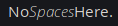 |
|
Bold and Italic
To emphasize text with bold and italics at the same time, add three asterisks or underscores before and after a word or phrase, or any combination of the previous two.
| Markdown Text | Expected Output | MeWe Output | Mixed |
It's ***bold & italic*** text. |
It's bold & italic text. |
 |
|
It's ___bold & italic text___. |
This will be bold and italic text. |
 |
|
It's __*bold & italict*__ text. |
It's bold & italic text. |
 |
|
It's **_bold & italic_** text. |
It's bold & italictext. |
 |
|
NoSpaces***Here. |
NoSpacesHere. |
 |
|
No___Spaces___Here. |
NoSpacesHere. |
 |
|
Strikethrough
To emphasize text with a strikethrough, add two tildes before and after a word or phrase.
| Markdown Text | Expected Output | MeWe Output | Passed |
~~Stricken text~~. |
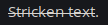 |
||
No~~Spaces~~Here. |
No |
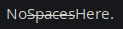 |
|
Emphasis with Asterisks
To produce a literal asterisk or underscore at a position where it would otherwise be used as an emphasis delimiter, you can backslash escape it. If you include more than one asterisk after the break, it will interpret them as bold, italics, etc. depending on how many you use.
| Markdown Text | Expected Output | MeWe Output | Passed |
\*this text is surrounded by literal asterisks\* |
*this text is surrounded by literal asterisks* |
 |
|
\**this text is surrounded by literal
asterisks\** |
*this text is surrounded by literal asterisks* |
 |
|
\***this text is surrounded by literal
asterisks\*** |
*this text is surrounded by literal asterisks* |
 |
|
Paragraphs
To create paragraphs, use a blank line to separate one or more lines of text. You may have to hold down Shift while hitting Enter so you don't submit a post accidentally. You should not indent paragraphs with spaces or tabs.
| Markdown Text | Expected Output | MeWe Output | Passed |
Just a line of normal text. |
Just a line of normal text. Another one. Nothing crazy. |
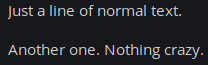 |
|
Horizontal Rules
To create a horizontal rule, use three or more asterisks (***),
dashes (---), or underscores (___)
on a line by themselves. Spaces can be used as long no other
characters are anywhere on the same line.
| Markdown Text | Expected Output | MeWe Output | Passed |
*** |
|
 |
|
--- |
|
 |
|
___ |
|
 |
|
_ _ _ |
|
 |
|
Headings
To create a heading, add number signs (#) in
front of a word or phrase. The number of number signs you use
should correspond to the heading level. For example, to create
a heading level three (<h3>), use three
number signs (e.g., ### My Header).
| Markdown Text | Expected Output | MeWe Output | Failed |
# Heading Level 1 |
Heading level 1 |
 |
|
## Heading Level 2 |
Heading level 2 |
 |
|
### Heading Level 3 |
Heading level 3 |
 |
|
#### Heading Level 4 |
Heading level 4 |
 |
|
##### Heading Level 5 |
Heading level 5 |
 |
|
###### Heading Level 6 |
Heading level 6 |
 |
|
Alternate Headings Syntax
Alternatively, on the line below the text, add any number of
== characters for heading level 1 or --
characters for heading level 2.
| Markdown Text | Expected Output | MeWe Output | Failed |
Heading Level 1 |
Heading Level 1 |
 |
|
Heading Level 2 |
Heading Level 2 |
 |
|
Characters You Can Escape
To display a literal character that would otherwise be used
to format text in a Markdown document, add a backslash (\)
in front of the character. Since we just did this with
asterisks, here is a list of other characters you can use a
backslash to escape.
| Character | Name | MeWe
Output When Escaped |
Mixed |
\ |
backslash |
 |
|
` |
tick mark |
 |
|
* |
asterisk |
 |
|
_ |
underscore |
 |
|
{} |
curly brackets |
 |
|
[] |
brackets |
 |
|
() |
parentheses |
 |
|
# |
pound sign |
 |
|
+ |
plus sign |
 |
|
- |
minus sign |
 |
|
. |
dot or period |
 |
|
! |
exclamation mark |
 |
|
Blockquotes
To create a blockquote, add a > in front of
a paragraph. MeWe places a gray bar in front
of anything in blockquotes.
| Markdown Text | Expected Output | MeWe Output | Passed |
> This is a little bit of text in a
blockquote. |
This is a little bit of text in a blockquote. |
 |
|
Blockquotes with Multiple Paragraphs
Blockquotes can contain multiple paragraphs. Add a >
on the blank line between the paragraphs.
| Markdown Text | Expected Output | MeWe Output | Mixed |
> This is a little bit of text in a
blockquote. |
This is a little bit of text in a blockquote. |
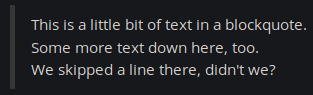 |
|
Blockquotes with Other Elements
Blockquotes can contain other Markdown formatted elements. Not all elements can be used — you’ll need to experiment to see which ones work.
| Markdown Text | Expected Output | MeWe Output | Mixed |
> **This is a some bold text in a
blockquote.** |
This is a some bold text in a blockquote. |
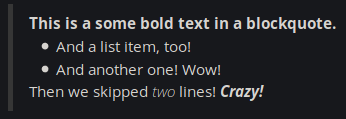 |
|
Nested Blockquotes
Blockquotes can be nested. Add a >> in
front of the paragraph you want to nest.
| Markdown Text | Expected Output | MeWe Output | Passed |
> This is a little bit of text in a
blockquote. |
This is a little bit of text in a blockquote. |
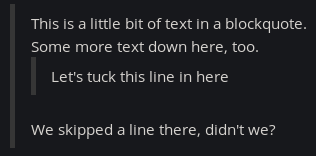 |
|
Lists
You can organize items into ordered and unordered lists.
Ordered Lists
To create an ordered list, add line items with numbers followed by periods. The numbers don’t have to be in numerical order, but the list should start with the number one.
| Markdown Text | Expected Output | MeWe Output | Mixed |
1. First item |
|
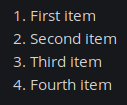 |
|
1. First item |
|
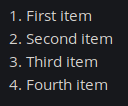 |
|
1. First item |
|
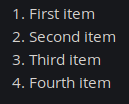 |
|
1. First item |
|
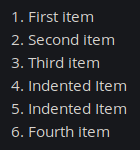 |
|
1. First item |
|
 |
|
Unordered Lists (or Bullet Points)
To create an unordered list, add dashes (-),
asterisks (*), or plus signs (+) in
front of line items. Indent one or more items to create a
nested list. See note below.
| Markdown Text | Expected Output | MeWe Output | Mixed |
- First item |
|
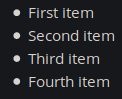 |
|
* First item |
|
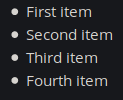 |
|
+ First item |
|
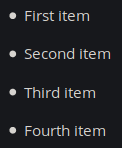 |
|
- First item |
|
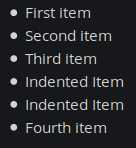 |
|
Code
To denote a word or phrase as code, enclose it in tick marks
(`).
| Markdown Text | Expected Output | MeWe Output | Passed |
At the command prompt, type `nano`. |
At the command prompt, type nano. |
 |
|
Escaping Tick Marks (Code)
If the word or phrase you want to denote as code includes one
or more tick marks, you can escape it by enclosing the word or
phrase in double tick marks (``). This doesn't
work in MeWe, but you can use the standard backslash (\)
method covered earlier.
| Markdown Text | Expected Output | MeWe Output | Failed |
``Use `code` in your Markdown file.`` |
Use `code` in your Markdown file. |
 |
|
Fenced Code Blocks
The basic Markdown syntax allows you to create code blocks by
indenting lines by four spaces or one tab. Since MeWe
strips leading spaces and doesn't allow indents, try using
fenced code blocks. Depending on your Markdown processor or
editor, you’ll use three tick marks (```) or
three tildes (~~~) on the lines before and after
the code block. The best part? You don’t have to indent any
lines!
| Markdown Text | Expected Output | MeWe Output | Passed |
``` |
``` |
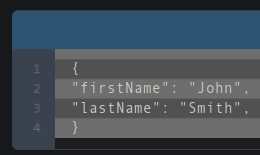 |
|
~~~ |
~~~ |
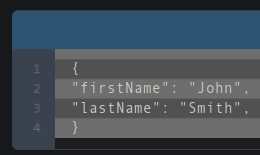 |
|
```javascript |
```javascript |
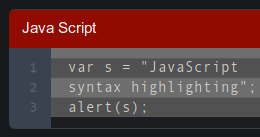 |
|
Links
To create a link, enclose the link text in brackets (e.g., [DuckDuckGo])
and then follow it immediately with the URL in parentheses
(e.g., (https://duckduckgo.com)).
| Markdown Text | Expected Output | MeWe Output | Passed |
[This is a link to MeWe!](https://www.mewe.com) |
This is a link to MeWe! | ||
I can [put a link](https://www.google.com)
anywhere I want! |
I can put a link anywhere I want! | ||
Links with Added Titles
You can optionally add a title for a link. This will appear as a tooltip when the user hovers over the link. To add a title, enclose it in parentheses after the URL. You can test this by putting the mouse over any link under "Expected Output" below.
| Markdown Text | Expected Output | MeWe Output | Passed |
[This is a link to MeWe!](https://www.mewe.com
"Join MeWe!") |
This is a link to MeWe! | ||
I can [put a link](https://www.google.com)
anywhere I want! |
I can put a link anywhere I want! | ||
URLs and Email Addresses
To quickly turn a URL or email address into a link, enclose it in angle brackets.
| Markdown Text | Expected Output | MeWe Output | Passed |
<https://www.mewe.com> |
https://www.mewe.com | ||
<nobody@nowhere.com> |
nobody@nowhere.com | ||
Disabling Automatic URL Linking
If you don’t want a URL to be automatically linked, you can
remove the link by denoting the URL as code with tick marks (`).
| Markdown Text | Expected Output | MeWe Output | Mixed |
`https://www.mewe.com` |
https://www.mewe.com |
 |
|
code tag.Formatting Links
To emphasize links, add asterisks before and after the brackets and parentheses.
| Markdown Text | Expected Output | MeWe Output | Passed |
Join us at **[MeWe](https://www.mewe.com)**
today! |
Join us at MeWe today! | ||
Have you been on
*[Reddit](https://www.reddit.com)* lately? |
Have you been on Reddit lately? | ||
Adding or Linking Images
To add an image, add an exclamation mark (!),
followed by alt text in brackets, and the path or URL to the
image asset in parentheses. You can optionally add a title
after the URL in the parentheses.
To add a link to an image, enclose the Markdown for the image
in brackets, and then add the link in parentheses.
| Markdown Text | Expected Output | MeWe Output | Failed |
![Try MeWe today!] |
 |
![Try
MeWe today!]
(/images/mewelogo169x67.png "Join MeWe!") |
|
Tables
To add a table, use three or more hyphens (---)
to create each column’s header, and use pipes (|)
to separate each column. You can optionally add pipes on
either end of the table. Spacing does not need to mirror what
you want your table to look like.
| Markdown Text | Expected Output | MeWe Output | Mixed | ||||||
| Syntax | Description | |
|
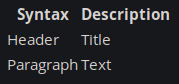 |
|||||||
| Syntax | Description | |
|
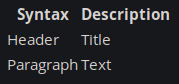 |
|||||||
Table Alignment
You can align text in the columns to the left, right, or center by adding a colon (:) to the left, right, or on both side of the hyphens within the header row.
| Markdown Text | Expected Output | MeWe Output | Mixed | ||||||||||||
| Tables | are | Cool | |
|
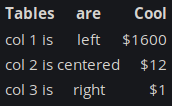 |
|||||||||||||
Formatting Text in Tables
You can format the text within tables. For example, you can
add links, code (words or phrases in tick marks (`)
only, not code blocks), and emphasis.
You can’t add headings, blockquotes, lists, horizontal rules,
images, or HTML tags.
Escaping Pipe Characters in Tables
You can display a pipe (|) character in a table
by using its HTML character code (|).
The MeWe Markdown Usage Group
The creators of this Guide also have a companion group on MeWe!
This guide is a compilation of the well-known MeWe markup guide by Dandelion Sprout, the trial-and-error work of Fritigern Gothly on MeWe (which uses Adam Pritchard's Markdown Cheatsheet as a base for comparison), the excellent Basic Syntax by Matt Cone at MarkdownGuide.org (from which this guide borrows heavily - thanks, Matt!), the official Markdown documentation by Daring Fireball, and comments collected from various threads and comment section with further discoveries of markdown that has successfully worked.
Additional thanks to Alex Hernandez and Techaeris
for the MeWe/Markdown mashup image. Image
used with permission.
The "MeWe" name and logo are © 2019 Sgrouples
Inc. Markdown is © 2002–2019 The Daring
Fireball Company LLC. and is open source.
If you have a suggestion or found a markdown syntax that works but isn't listed, please let us know via the MMUG Group and/or Chat.

MeWe is the Next-Gen
Social Network that
actually respects the privacy of its members.
No Ads. No Spyware. No BS.
Your world is #Not4Sale.
Markdown
is a text-to-HTML conversion tool for
web writers. Markdown allows you to write using an
easy-to-read, easy-to-write plain text format, then
convert it to structurally valid XHTML (or HTML).





